
These days Fashion Design Industry works very fast and efficiently. Hence, there is a need of most efficient design tools and techniques. The most in demand is Vector Fashion Flats, to present Designs and Line Sheets. Similarly, you need to know how to create best vector fashion flats! Find out a few tips below…
Creating Best Vector Fashion Flats
I have been creating Vector Fashion Flats since years, and I have practiced a lot more than an average user. The reason is that i have been doing a lot of freelancing with different Fashion Designers and Apparel Brands. Almost every customer came up with their own requirements to create New Vector Fashion Flats. This way, i have had tons of CADS with me during my career of a decade and a half. Starting VecFashion.com, was an idea to make a better use of these vectors. Find out how…
Earlier these Apparel Vectors used to become just part of my hard drive, which wasn’t a true justice at all. So i thought of bringing these Vector Fashion Flats available online, so others can also use them. This totally changed the way i used to create the vectors before. Above is a vector template of Men’s Mountain Jacket that have many details in it, creating such illustration takes hours of time. These details includes, Basic Drawing, Fabric Folds, Patch Pockets and Flap Pockets, Cut Panels and Stitching, Overlapping, Trims and Shading.

The above Vector Fashion Flat shows a methodology, how every Vector Template is created. If you look closely, the Vector Shorts Illustration in the middle is in White color showing all stitching details. This is not enough, when you have too many elements in a drawing / illustration, you need to put them in Groups and Sub-groups, so they are easy to manage while working, especially when editing your drawings. The illustration on the right hand side, is highlighting different parts of the Pockets, with a different color stroke. Each of this part of the pocket is a different group.
Although the pocket is just one element in this Vector Shorts, the work methodology is similar for all Tees, Shirts, Tops, Jackets, Coats and anything else you will find here on this website.

How to change colors?
In the above Illustration we are showing you how to change colours easily with Adobe Illustrator ‘Select’ Menu option. For demonstration, we are using our top of the line, Men Safari Hunting Vest changing colours from Olive Green also known as Military Green Color to Deep Terracotta Body with Contrast Burnt Orange Lining.
- Use minimum number of colors within a same drawing, this will help you changing colours quickly.
- If you are using an Olive Green color, always add swatch to the Swatch Palette, or use the Eyedropper Toop to pick the same shade.
- When changing colors, select one shape of the color, anywhere in the drawing and follow the above illustration.

Here we go! This is how you just got a totally new colorway. Look at the above illustration and see how different the two are looking, yet same design.
- This is very helpful when you are working on a new collection and you have to present a range of products with several colorways.
- This is most helpful when preparing Line Sheets, after receiving approvals on initial designs.
- In some cases, your Design Director might be sitting right next to you to see different color options on runtime! If you know the technique, surely, you can make an impression!
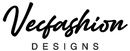
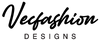
Leave a comment
Also in Blog posts
Fashion and Technology: Innovating Designs and Enhancing the Shopping Experience
Continue reading
The Rise of Streetwear: A Cultural Phenomenon Shaping Mainstream Fashion
Continue reading
Sustainable Fashion: The Need for Change
Continue reading